A decent bibliography Is a must for every scientific work, whether it's a term paper, a bachelor's thesis or a master's thesis. Even if you don't use Zotero, Citavi or similar Literature management programs, Microsoft Word fortunately offers an integrated function that allows you to automatically create your bibliography. This saves time, prevents mistakes and ensures that your work looks professional. In this article, you'll learn how to create an automatic bibliography in Microsoft Word in just a few steps.
1. Insert sources into Word
In order for Word to automatically create your bibliography, you must first enter all sources you use.
Here's how you go about it:
Open the tab in Word “References”.
Click on “Manage Source” or “Insert quote” → “New”.
Select the type of source (e.g. book, article, website)
Enter all relevant data such as author, title, year and publisher.
Confirm with “OK”.
Tip: Make sure to include all sources as you write, this will save you a lot of time in the end.
2. Referencing in text
If you reference a source in your work, you can quote it directly in the text.
Here's how it works:
Place the cursor at the desired location in the text.
Click on “Insert quote” and select the appropriate source.
Word automatically creates a correctly formatted reference according to your chosen citation style (e.g. APA, MLA, Chicago, Harvard etc.).
3. Insert bibliography
As soon as all sources have been entered and cited in the text, the bibliography can be created with just a few clicks:
Place the cursor at the end of your work.
Go to “References → Bibliography”.
Select a format (e.g. “Bibliography” or “References”).
Word automatically creates your complete bibliography based on all sources used in the document.
If you add new sources later, you can simply update the directory by right clicking on the bibliography → “Update fields.”
4. Change citation style
If your university or supervisor requires a specific citation style, you can easily adjust it in Word:
Go to “References” → “Stylesheet”.
Select the style you want (e.g. APA, Harvard, ISO 690).
Word automatically formats all citations and the bibliography in accordance with the new style.
5. Avoid common mistakes
A few points to pay attention to:
Check all sources for completeness and accuracy.
Use consistent spellings for author names.
Update the bibliography regularly.
This is how you ensure that your work meets scientific standards.
6. Bonus tip: Writing with fastwrite.io
If you want to save time when actually writing your work, fastwrite.io may help.
The tool helps you write scientific texts and insert correct references by generating autocomplete suggestions and automatically including a reference when your own literature is used. Especially in combination with Word's automatic bibliography, you can work more efficiently and without errors.
Conclusion
Creating an automatic bibliography in Word is easy if you know how. With just a few clicks, you can centrally manage all sources, cite them correctly and update your directory at any time. This saves you valuable time and ensures that your scientific work is formatted cleanly and professionally.
And if you are also looking for help with writing yourself, you can use tools such as fastwrite.io to work even faster and in a more structured way.


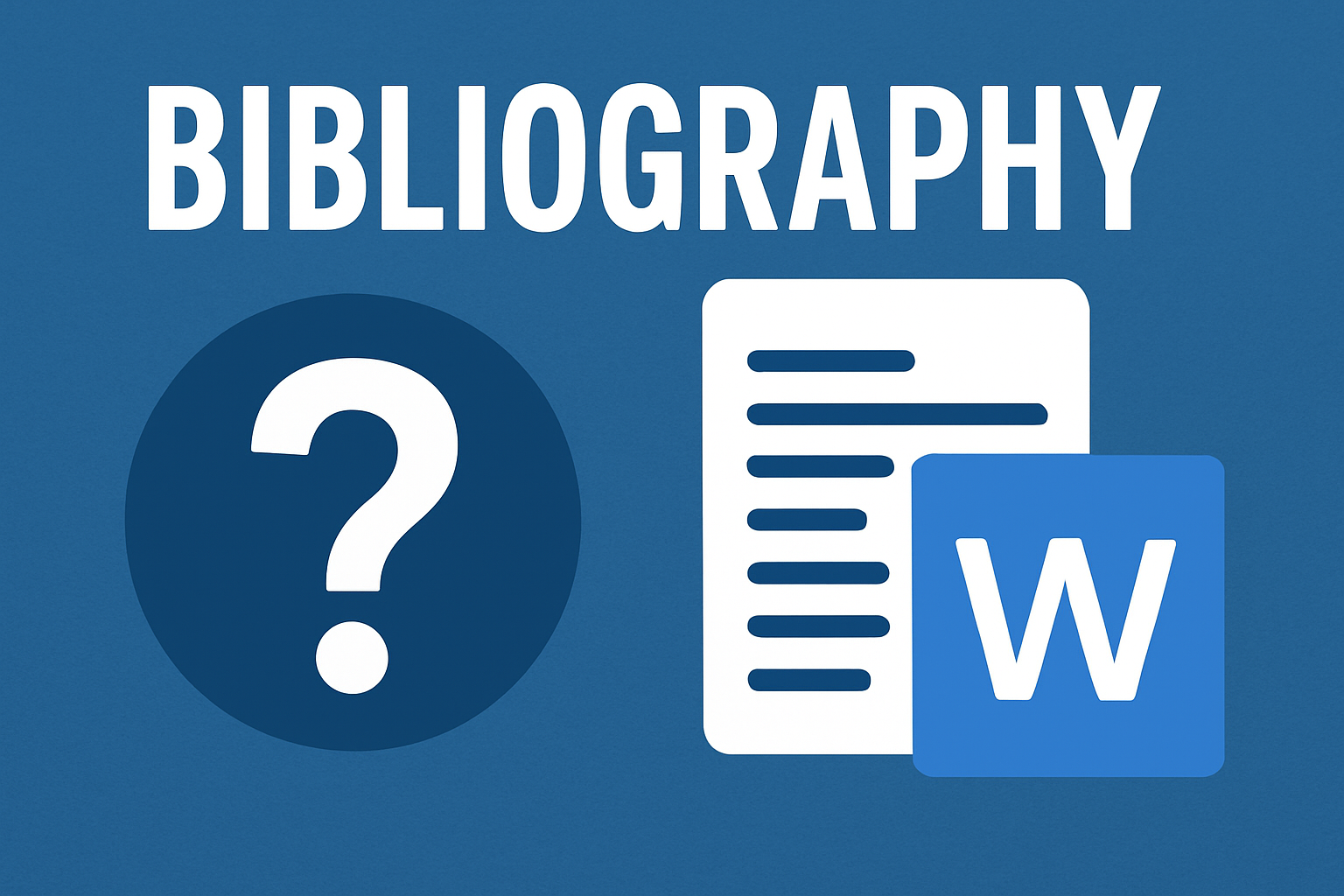




.svg)
