A automatic table of contents in Microsoft Word saves time, looks professional and provides a clear structure for your scientific paper, homework, or report. Instead of manually adding every heading to your directory, Word can automatically create and update a table of contents and that with just a few clicks.
In this guide, you'll learn how to insert, adjust and keep up to date an automatic table of contents in Microsoft Word.
1. Prerequisite: Format headings correctly
For Word to automatically create your table of contents, you must create your chapters and sections with stylesheets select.
Here's how it works:
- Mark the appropriate heading.
- Open the tab in the ribbon “Start”.
- Select a stylesheet such as “Heading 1”, “Heading 2” or “Title”.
Tip:
- “Heading 1” is suitable for main chapters (e.g. initiation).
- “Heading 2” for sub-chapters (e.g. 1.1 Background).
Only with these stylesheets does Word recognize which headings should be included in the table of contents.
2. Insert automatic table of contents
Once your headings are formatted correctly, you can automatically create the table of contents:
- Place the cursor where you want (in most cases at the beginning of the document).
- Go to “References” in the ribbon.
- Click on “Table of contents”.
- Select one of the offered automatic templates (e.g. Automatic table of contents 1) off by clicking on it.
Word immediately creates a complete table of contents, including page numbers and a hierarchical structure. And you don't even have to insert all the dots yourself ;)
3. Update table of contents
If you change headings or add new chapters later, you don't have to re-create the table of contents. Instead, you can simply update:
- Right click on the table of contents.
- Dial “Update fields”.
- Decide whether you only want the page numbers or that entire directory to update.
This way, your table of contents is always up to date and completely automated.
4. Adjust layout and format
You can customize the look of your table of contents:
- Change font type and size via the menu “Start → Tables of Contents → User-Defined Table of Contents”.
- Remove or change the filler characters, usually dots between headline and page number.
- Individualize the layer depth if you only want to display specific levels of headings.
Here's how you go about it:
- Click in the tab “References → Table of Contents → User-Defined Table of Contents”.
- Select the desired formatting and confirm with OK.
This allows you to adapt your table of contents exactly to the requirements of your university or supervisor.
5. Common problems and solutions
The following issues may occur when using the automatic table of contents. We'll show you how to do get this solved quickly.
- Problem
The table of contents shows incorrect page numbers.
Cause & Solution
The reason for this is a change in location of your text. You can solve this by clicking on “Update fields” in the content directory.
- Problem
Some headings are missing.
Cause & Solution
The reason for this is that some headings were not formatted with the style sheet. As soon as a stylesheet has been selected for them and the table of contents is updated, they will appear.
- Problem
The points or lines in the table of contents interfere.
Cause & Solution
This is configured in the standard formats of the table of contents. Here, you can simply open the “Custom Table of Contents” button and customize the format.
6. Bonus Tip: Automatic text creation with fastwrite.io
In addition to automatically creating your table of contents, you can also save a lot of time when writing.
With fastwrite.io you get an intelligent writing tool that helps you to formulate scientific texts faster, insert sources correctly and preventing writer's block.
In combination with Word, you can work efficiently, cleanly and without stress when formatting.
Conclusion
A automatic table of contents in Word It is a simple but very helpful tool. With correctly formatted headings, Word creates the entire directory itself, including page numbers and hierarchy. By updating regularly, everything stays up to date and your work looks professional and well-structured.
If you have additional need for support with scientific writing, fastwrite.io can be an ideal addition.


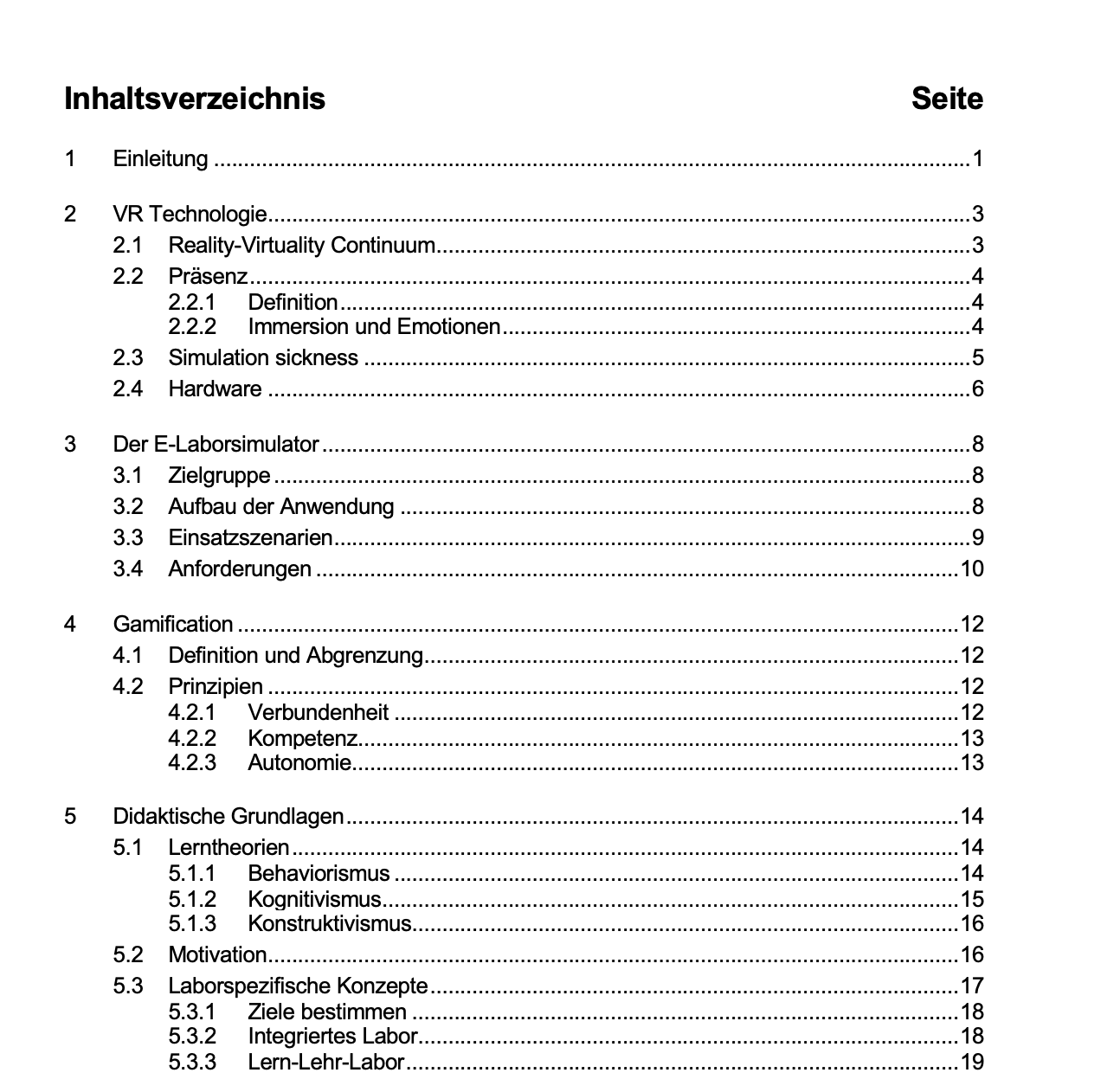




.svg)
